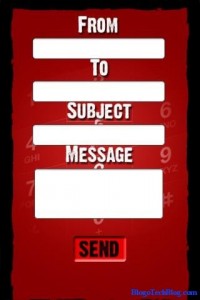Keyboard Trick 1 : High Contrast
If you want to enlarge the font of all the opened windows in your computer and change colors to high contrast, then you can use this keyboard trick. To use it, you have to press Shift, Alt and PrntScrn button together in your keyboard, [Shift]+[Alt]+[PrntScrn]. After that a window will open in the screen, click on ‘ok’ button or simply press the enter button on your keyboard.
Keyboard Trick 2 : Rotate Screen
If you want to rotate the screen or desktop of your computer, you can use this keyboard trick. (Note: This trick varies machine to machine depending on graphics card and video driver). To rotate the screen, press [ctrl]+[Alt]+[up/down/left/right].
Keyboard Trick 3 : Mass Control Open Windows
It will help you to select different program or windows. To do this you have to press [Ctrl] + select items from the taskbar, right click on the selected item.
Keyboard Trick 4 : Switch Between Running Programs
When you want to jump to the next application within an open window, you can use this. To use this press [Tab] button on the keyboard and when you will reach your desired place simply release the button. You can switch between running program by pressing [Alt]+[Tab].
Keyboard Trick 5 : Bypass Recycle Bin
If you want to delete any file from your computer without sending it to the recycle bin, press [Shift]+[Delete], after selecting the file. A window will open, click on ‘Yes’ button or press ‘Enter’.
Keyboard Trick 6 : Show Desktop or Restore Open Window
It helps you to minimize all open windows and show your desktop. To do this, you have to press [Windows]+[D].
Keyboard Trick 7 : Lock System
You can lock and protect your computer easily by this keyboard trick, and when you restart your computer, all the applications will still be running and the windows will still be left as previous. To do this press [Windows]+[L].
Keyboard Trick 8 : Undo and Redo
If you want to undo your changes press [Ctrl]+[z] and if you need to redo your changes press [Ctrl]+[y]. These shortcut keys are very useful feature of the keyboard.
Keyboard Trick 9 : Run Command Prompt as Administrator
To run command prompt as administrator, press [Windows]+[R], then type your desired command, then press [Ctrl]+[Shift] and press ‘Enter’.
Keyboard Trick 10 : To Create Your Own Keyboard Tricks
There are few situations when you need to access any file or folder frequently. For this, you can create a keyboard shortcut to access that particular file or folder. To do this, you have to create an actual shortcut on your desktop and then right click on the application and select ‘properties’. Then a window will open; press any key on the ‘shortcut key box’. Now you can use that shortcut key to open that file.
Keyboard Tricks for Windows 7 Users
[Windows] + [T] OR [Windows] + [SHIFT] + [T]
This shortcut key will help you to move the focus to front or back on the taskbar.
[Windows] + [B]
You can focus on the ‘show hidden icons’ button on the system tray by using this keyboard trick.
[Windows] + [1] THROUGH [Windows] + [9]
This launches first through ninth icon on the taskbar, including items pinned to the taskbar.
[Windows] + [SHIFT] + [1] THROUGH [Windows] + [SHIFT] + [9]
This starts new instance of the respective taskbar icon.
[Windows] + [Ctrl] + [1] THROUGH [Windows] + [Ctrl] + [9]
This cycles through the multiple instances of the respective icon.
[Windows] + [Alt] + [1] THROUGH [Windows] + [Alt] + [9]
This opens jump list for respective icon.
Multiple Monitors:- [Windows] + [SHIFT] + right arrow OR [Windows] + [SHIFT] + left arrow
You can use this keyboard trick to move any selected icon, one monitor to another.
[Windows] + [P]
This keyboard trick will help you to select “presentation display mode”.
Magnifier : [Windows] + [+] OR [Windows] + [-]
By using this shortcut key you can zoom in or zoom out of your computer screen and activate Windows Magnifier.
[Ctrl] + [Alt] + [D]
You can switch to “docked mode” by using this keyboard trick.
[Ctrl] + [Alt] + [L]
By using this key you can switch to “lens mode”.
[Ctrl] + [Alt] + [F]
Switch from “docked” or “lens” mode back to “full screen” mode.
[Ctrl] + [Alt] + [I]
You can invert colors by this keyboard trick.
[Windows] + [Esc]
Using this shortcut key you can exit magnifier view.
[Windows] + [G]
This cycles through desktop gadgets.
[Windows] + [X]
This launches Windows Mobility Center especially useful if you are working on a laptop.
Keyboard Tricks for MS Office 2010
There are some keyboard tricks bellow; used in MS Office 2010:-
Function Keystroke
Copy – Ctrl+C
Cut – Ctrl+X
Find - Ctrl+F
Go To – Ctrl+G
Help – F1
Hyperlink – Ctrl+K
New - Ctrl+N
Open - Ctrl+O
Keyboard Tricks For Firefox
[Ctrl] + [1] to [9]
You can quickly reach to a specific tab if you know its position without scrolling through all the open tabs. For example, clicking [Ctrl] + [6] will open to tab number 6 (from the left). With [Ctrl] + [9] you can jump to the last tab though the other tabs are opened.
[Ctrl] + [Tab] or [Ctrl] + [SHIFT] + [Tab]
This is very useful shortcut to move between tabs.
[/] or [']
By clicking the [/] key before starting to type your search, Firefox will only find in text. Similarly, clicking the ['] key will only find links.
[Ctrl] + mouse wheel
This can quickly increase or decrease the font size for better reading.